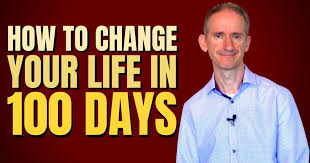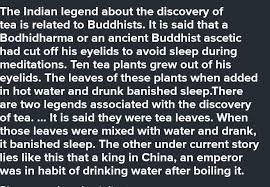Unrecognized Node Type: N8n-nodes-mcp.mcpclienttool
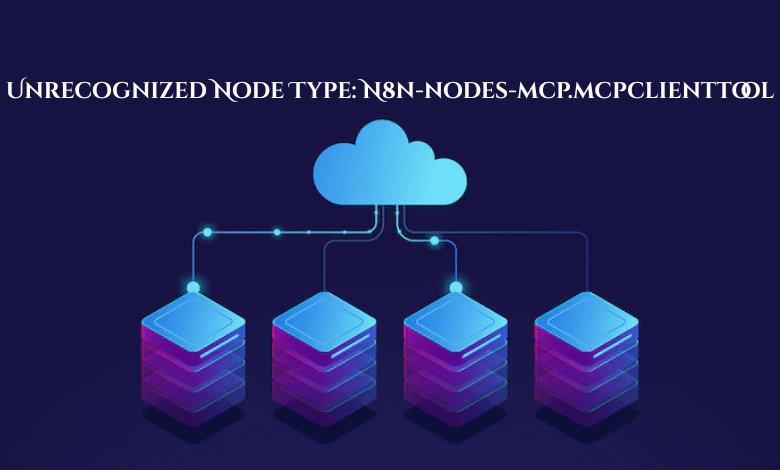
If you’re diving into the world of workflow automation with n8n and experimenting with AI-driven tools, you might have stumbled across a puzzling error: “unrecognized node type: n8n-nodes-mcp.mcpclienttool.” Don’t worry you’re not alone! This error pops up when n8n can’t seem to find or load the MCP Client Tool node, a handy community extension designed to connect your workflows to the Model Context Protocol (MCP). Whether you’re a beginner or a seasoned n8n user, this guide will walk you through everything you need to know to troubleshoot and resolve this issue, step by step.
In this article, we’ll explore what n8n and MCP are, break down the reasons behind this error, and provide practical solutions to get your workflows running smoothly again. We’ll also show you how to install and use the MCP Client Tool node effectively, especially for AI agents, and throw in some handy tables and an FAQ section to answer your burning questions. By the end, you’ll not only fix the error but also feel confident integrating MCP into your automation projects. Let’s get started!
What Are n8n and MCP? A Quick Introduction
Before we tackle the error, let’s set the stage with a clear understanding of the tools involved.
n8n: The Workflow Automation Powerhouse
n8n is an open-source workflow automation tool that lets you connect apps, services, and APIs to automate tasks without writing tons of code. Think of it as a digital glue that ties together your favorite tools like sending Slack messages when a new email arrives or syncing data between Google Sheets and a CRM. It’s flexible, user-friendly, and supports both built-in nodes and community-created extensions, making it a go-to for developers and non-coders alike.
One of n8n’s coolest features? Its ability to work with AI agents. These smart workflows can make decisions, process data, and even interact with external tools all of which brings us to MCP.
MCP: Model Context Protocol Explained
The Model Context Protocol (MCP) is an open standard developed by Anthropic, designed to let AI models (like Claude) communicate with external tools and data sources in a consistent way. Imagine it as a universal translator that helps AI understand and use services outside its bubble. For example, MCP could enable an AI to fetch weather data, query a database, or trigger actions in another app all through a standardized interface.
In n8n, this magic happens via the MCP Client Tool node, a community node that connects your workflows to MCP servers. It’s a bridge between n8n’s automation capabilities and the advanced tools MCP provides, especially useful for AI-driven projects.
Why This Matters
When the MCP Client Tool node works, it’s a game-changer you can build workflows that tap into AI-powered tools seamlessly. But when you hit the “unrecognized node type: n8n-nodes-mcp.mcpclienttool” error, it’s like the bridge is down. Let’s figure out why this happens and how to fix it.
Understanding the “Unrecognized Node Type” Error
So, what does “unrecognized node type: n8n-nodes-mcp.mcpclienttool” actually mean? In simple terms, n8n is saying, “Hey, I don’t know what this node is!” This error occurs when n8n can’t locate or load the MCP Client Tool node in your workflow. Since this node comes from a community package (n8n-nodes-mcp), not n8n’s core library, there are a few extra steps to make it work and a few places where things can go wrong.
Community nodes are like plug-ins: they extend n8n’s functionality but need proper installation and configuration. If something’s off whether it’s a missing setting, a botched install, or a version mismatch you’ll see this error. Let’s dig into the common culprits.
Why You’re Seeing This Error: 5 Common Causes
Here are the top reasons the MCP Client Tool node might not be recognized, based on real-world reports from n8n users:
1. The Environment Variable Isn’t Set
To use community nodes like the MCP Client Tool as tools in AI agents, n8n requires a specific environment variable: N8N_COMMUNITY_PACKAGES_ALLOW_TOOL_USAGE. If this isn’t set to true, n8n won’t let the node function in an AI context, and you’ll get the “unrecognized node type” error.
-
Why it happens: By default, this variable is either unset or set to false for security reasons, blocking community nodes from being used as AI tools.
-
Who’s affected: Mostly users building AI agent workflows.
2. Installation Gone Wrong
The MCP node might not be installed properly or at all. If the n8n-nodes-mcp package isn’t in the right place or didn’t install correctly, n8n won’t see it.
-
Why it happens: Maybe the install command failed, dependencies are missing, or you installed it in the wrong directory.
-
Who’s affected: Anyone who hasn’t double-checked their installation.
3. Version Compatibility Issues
n8n and its community nodes need to play nice together. If you’re using an outdated or overly new version of n8n with the MCP node, they might not be compatible, leading to recognition issues.
-
Why it happens: Community nodes are often built for specific n8n versions, and updates can break things.
-
Who’s affected: Users who recently upgraded n8n or are using an older setup.
4. Docker-Specific Hiccups
Running n8n in Docker? The error could stem from how the node or environment variables are handled in your container. For example, the node might not persist after a restart, or variables might not be passed correctly.
-
Why it happens: Docker setups require extra care to mount dependencies and configure environments.
-
Who’s affected: Docker users, especially those new to containerized workflows.
5. Caching or Restart Problems
Even after fixing settings or installing the node, n8n might not pick up the changes right away due to caching or an incomplete restart.
-
Why it happens: n8n needs a full restart to reload nodes and settings, and skipping this step can leave things in limbo.
-
Who’s affected: Users who tweak settings but don’t restart properly.
How to Fix the “Unrecognized Node Type” Error: Step-by-Step Solutions
Now that we know what’s causing the issue, let’s fix it! Here’s how to address each potential problem.
Solution 1: Set the Environment Variable
If you’re using the MCP Client Tool in an AI agent, this is the first thing to check.
-
For non-Docker setups:
-
Open your terminal or edit your .env file in the n8n directory.
-
Add this line: N8N_COMMUNITY_PACKAGES_ALLOW_TOOL_USAGE=true.
-
Save and restart n8n (e.g., n8n restart or stop/start your process).
-
-
For Docker setups:
-
If using docker run, add the variable like this:
docker run -e N8N_COMMUNITY_PACKAGES_ALLOW_TOOL_USAGE=true ... -
If using Docker Compose, edit your docker-compose.yml:
services: n8n: environment: - N8N_COMMUNITY_PACKAGES_ALLOW_TOOL_USAGE=true -
Restart the container: docker-compose down && docker-compose up -d.
-
-
Verify: Check your n8n logs or environment to ensure the variable is active.
Solution 2: Install (or Reinstall) the MCP Node
Let’s make sure the node is installed correctly.
-
Navigate to your n8n installation directory in your terminal.
-
Run this command:
npm install n8n-nodes-mcp -
Watch for errors during installation fix any dependency issues if they pop up.
-
Restart n8n fully.
-
In the n8n editor, look for the MCP Client node in the nodes panel to confirm it’s there.
-
Docker tip: Install the node inside the container (e.g., docker exec -it <container_name> npm install n8n-nodes-mcp) or build a custom image with the node included.
Solution 3: Check Version Compatibility
Mismatch woes? Here’s how to align your versions.
-
Check your n8n version: Run n8n –version or look in the settings.
-
Visit the n8n-nodes-mcp GitHub page for compatibility notes (replace with the actual repo if available).
-
Update or downgrade n8n if needed:
-
Update: npm update n8n
-
Downgrade: npm install n8n@<version>
-
-
Ensure your Node.js version matches requirements (e.g., Node.js 18 or 20 check the repo).
-
Reinstall the MCP node after adjusting versions, then restart.
Solution 4: Fix Docker Configurations
Docker users, this one’s for you.
-
Persist the node:
-
Install n8n-nodes-mcp inside the container or add it to your Dockerfile:
FROM n8n RUN npm install n8n-nodes-mcp -
Or mount the node_modules directory as a volume.
-
-
Set environment variables: See Solution 1’s Docker steps.
-
Restart cleanly: Use docker-compose down && docker-compose up –build to refresh everything.
-
Test by checking the nodes panel in n8n.
Solution 5: Restart and Clear the Slate
After any change, give n8n a fresh start.
-
Non-Docker: Stop n8n (Ctrl+C or kill) and start it again (n8n start).
-
Docker: docker restart <container_name> or docker-compose restart.
-
Check logs for errors: docker logs <container_name> or your terminal output.
Try these fixes one by one, testing your workflow after each step. Most users find the issue resolves with the environment variable or a proper install.
Setting Up and Using the MCP Client Tool Node
Error fixed? Great! Let’s get the MCP Client Tool node up and running in your workflows.
Installation Recap
-
Install the node: npm install n8n-nodes-mcp (skip if already done).
-
Restart n8n.
-
Confirm it’s listed under community nodes in the n8n editor.
Configuration Steps
-
Add credentials:
-
Go to “Credentials” in n8n.
-
Add a new “MCP Client” credential.
-
Enter details like the MCP server URL or API key (check your server’s docs).
-
-
Set up the node:
-
Drag the MCP Client node into your workflow.
-
Pick an operation (e.g., “List Tools” or “Execute Tool”).
-
Link your credentials.
-
For “Execute Tool,” select a tool and fill in any parameters.
-
Using It with AI Agents
Want to supercharge an AI agent? Here’s how:
-
Ensure N8N_COMMUNITY_PACKAGES_ALLOW_TOOL_USAGE=true is set (see Solution 1).
-
In an AI agent workflow, add the MCP Client node as a tool.
-
Configure it to expose specific MCP tools to the agent.
-
Test it watch your AI interact with external services like a pro!
Helpful Tables for Quick Reference
Table 1: Key Environment Variables for n8n and MCP
|
Variable Name |
Purpose |
Required for MCP? |
|---|---|---|
|
N8N_COMMUNITY_PACKAGES_ALLOW_TOOL_USAGE |
Enables community nodes in AI agents |
Yes |
|
N8N_LOG_LEVEL |
Sets logging verbosity (e.g., debug, info) |
No |
|
N8N_HOST |
Defines the n8n host address |
No |
|
N8N_PORT |
Sets the port n8n runs on |
No |
Table 2: Hypothetical Version Compatibility (Check Official Docs)
|
n8n Version |
MCP Node Version |
Compatible? |
Notes |
|---|---|---|---|
| 1.0.0 | 0.1.0 |
Yes |
Initial release |
| 1.1.0 | 0.1.0 |
No |
Breaking changes |
| 1.2.0 | 0.2.0 |
Yes |
Updated for stability |
Note: These are examples verify actual compatibility on the MCP node’s GitHub page.
FAQ: Your Top Questions Answered
What does the MCP Client Tool node do in n8n?
It connects your n8n workflows to MCP servers, letting you use external tools and data sources standardized by the Model Context Protocol perfect for AI-enhanced automation.
How do I fix the “unrecognized node type” error in n8n?
Start by setting N8N_COMMUNITY_PACKAGES_ALLOW_TOOL_USAGE=true, then ensure the MCP node is installed (npm install n8n-nodes-mcp), check version compatibility, and restart n8n fully.
Can I use the MCP Client Tool with AI agents in n8n?
Yes! Just enable the environment variable mentioned above, add the node to your AI agent workflow, and configure it to access MCP tools.
Why does the error persist after installing the MCP node?
It could be a version mismatch, a Docker misconfiguration, or a missed restart. Double-check your n8n version, installation path, and environment settings.
How do I install community nodes in n8n with Docker?
Install the node inside the container (docker exec -it <container_name> npm install n8n-nodes-mcp) or build a custom image, then restart the container.
Wrapping Up: Mastering MCP in n8n
The “unrecognized node type: n8n-nodes-mcp.mcpclienttool” error might seem like a roadblock, but it’s a solvable one. By setting the right environment variables, ensuring a proper install, and aligning versions, you’ll have the MCP Client Tool node humming along in no time. Whether you’re automating simple tasks or building cutting-edge AI agent workflows, this node opens up a world of possibilities with MCP.
Need more help? Dive into the n8n community forums, check the GitHub repo, or experiment with the steps above. You’ve got this happy automating!